Just wake up and don’t feel like driving to a store to buy something you can easily buy with your Cash App card but have no idea how it works?
Knowing how this works will sure make your life a lot easier which is why am sure you want to get it done.
it might be easier than you think and you are doing to learn all that in this article.
First off, let me say is very easy to get your cash app loaded if you have your bank account linked to your Cash App. All you need is a few clicks to get it done.
You can then spend the available balance using your Cash app Card. The entire process is menu-driven, so as long as you can press a button, you already have everything you need.
Let’s take a look at how to link your bank account to your Cash app, how to add money to Cash app card, and how you could check the balance to see if the whole thing worked.
Table of Contents
Can You Add Money to Cash App Card in Store?
The short answer is no, you can’t add cash to your Cash App card in-store. At least, not right now.
At this time, the only available way you can add money to Cash App card is by linking your debit card or a bank account. (See the Cash App Support answer below)
From the Cash app home screen, you can then tap “Add Cash” and put the desired amount in.
The balance you’ll be adding will automatically be deducted from your linked bank account. More about that later.
For now, let’s look at the right steps to follow to add a bank account to your Cash App.
>>> You might also like: How Do I Get a Refund on Cash App?
How to Add a Bank Account to Cash App?
Before you can put money into your Cash App, you’ll first need to link your bank account to it.
This will allow you to transfer money freely between the app and your bank account.
At this point, we’re going to assume that you’ve already installed the app. If not, then go ahead and do it now.
The first thing you’ll need to do is to go to the Cash App home screen and tap the “My Cash” tab (lower left-hand corner of the home screen).
>>> You may need this: How to Activate Cash App Card?
Then second you will tap on the add bank
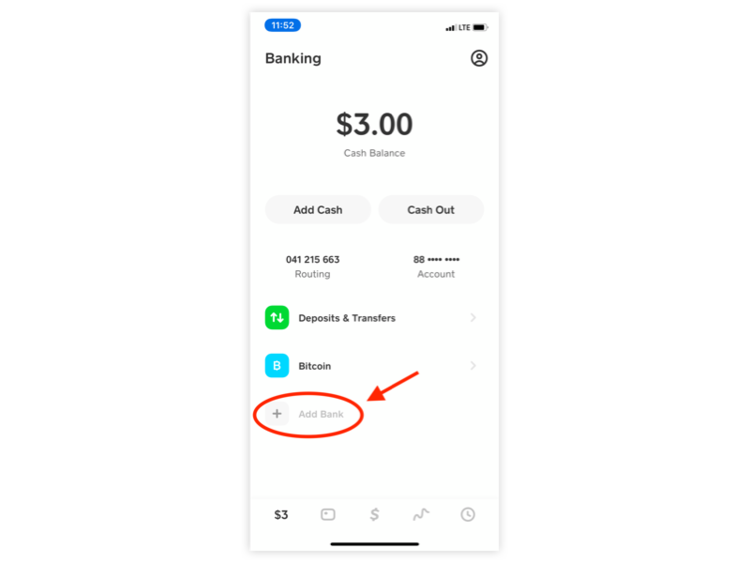
Next, you should select “Add Bank” and simply add your bank details and follow the prompts, and you should be good to go.
If for whatever reason you want to change the info on a bank you’ve already linked, here’s what you need to do:
- Tap the “My Cash” tab on the home screen.
- Tap on the bank account/credit card you want to modify.
- Tap the “…” button
From here, you can delete your bank details by tapping “Remove Bank” or modify it by tapping “Replace Bank”
Follow the Prompts after this and you’re done.
How to Add Money to Cash App Card?
Now that you’ve linked your bank account to your Cash App, can we get those shoes now? Well, not quite yet.
First, you’ll need to put money into it. Just like linking your bank account, adding money into your Cash App involves nothing more than tapping a few buttons:
First, navigate to the home screen and then tap the “My Cash” tab in the lower left-hand corner of the app screen.

Next, tap on “Add Cash”. You’ll then be prompted to enter the amount you want to add, so do that now.

Once you’re happy with the amount you entered, press “Add”. Once that’s done, the app will ask for confirmation on your identity. At this point, you’ll need to input your password or your PIN code.

If you only have one bank account linked to your Cash App, you shouldn’t get any more prompts after this.
You are required to set a default card when if you have more than one debit card linked to your Cash App.
The amount of money you add to the Cash app will then automatically be deducted from the default account.
Adding cash to your Cash App balance will require you to input your PIN to confirm the transaction, so try not to forget your PIN.
Checking Your Balance
You can easily check your balance by simply navigate to the dashboard or home screen, and you can find it there. The remaining balance is usually seen at the top centre of the screen.
You can also access your transaction history by downloading it to your PC:
- First, go to https://cash.app then sign in there.
- Next, click on Statements.
- From there, click on “Export CSV”.
It should then automatically download, and you can access the file on your Downloads folder.
It’s not that complicated to learn how to load Cash App card. Thankfully it’s not a very complicated process, you just have to try it yourself a few times before you get the hang of it.
I hope you find this article useful. If you do, drop a comment and let me know!
>>>>In Case you need this: 2 Ways to Delete Cash App Account
Wrapping up
So there you have it.
For your convenience, you can simply download an app, get your bank account linked to it and that’s it. You can use it anytime and anywhere.
let me know if this helps?



