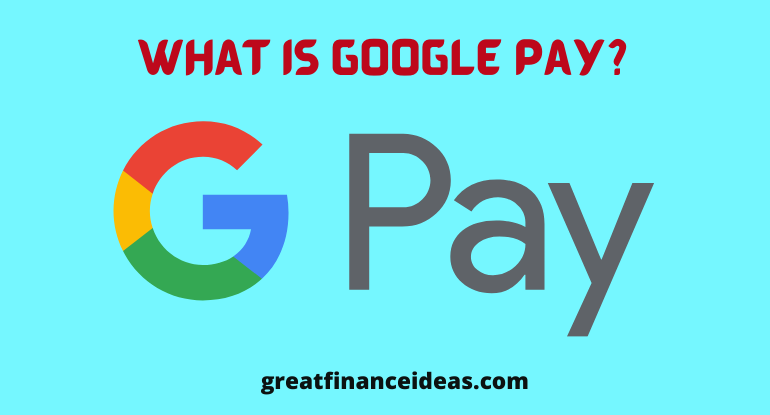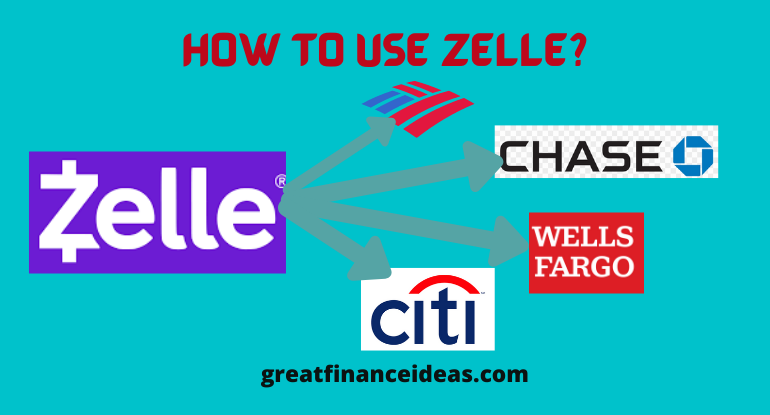The way you pay bills with Google Pay is similar to the way you pay bills with any other payment platform and all this is done with high technology as it makes use of all your accounts combined
All you need is your phone for this form of banking or to make your bill payment on the go.
Now let’s see how this Google Pay works…
Table of Contents
Send and receive money via mobile device
If you are using an android device or iPhone you can use your Gmail to send funds to another email via Google Pay, although these services vary based on the country you are residing, you can still accept and receive money with Gmail and all this information is encrypted such that even with another phone you can revoke access into your Google account as it is all centralized by Google.
How to send money with Gmail
- Sign into your Gmail on your phone.
- Click on the Compose icon.
- Tap on the Attach icon.
- Select Send money at the bottom of your screen.
- Write the amount you wish to send then select a payment method.
- Select Attach money and add note (optional)
- Tap Done and Send.
How to receive an email with money
To receive funds through Gmail, you must have to add a debit card to your Google account such that once someone sends money to you the money automatically adds to your card.
This is the procedure to accept money sent to you via Gmail for the first time
- Load the Gmail on your mobile device
- Navigate through your inbox and locate the message that has the attached funds
- Click Transfer to bank then write the receiving debit card info.
- Click on Claim money.
How to request money via email
- Load Gmail on your phone.
- Click on the Compose icon it is situated at the bottom left corner.
- Click on the Attach icon.
- Click Request money at the bottom screen located at the bottom of your screen.
- Write the amount you wish to request and attach the request and include a note if you want.
- Tap Done and Send.
Country limitations for Google Pay
Google pay service is limited based on the country you are located so it is necessary to know the limitations associated with your location or business location to avoid some setbacks.
- You can use this platform to pay for transportation in the U.S., Singapore, U.K., Australia, India, Japan, Canada, Russia, and Ukraine
- Google Pay for iOS is only available for U.S. & India which means you can only send money to people in the U.S. or India using this platform.
Buying with Google pay in Retail stores
Google pay permits buying of goods in millions in retails store in this listed 39 countries of the world.
When you see a Google pay sign unlock your device and hover it over the sign and wait to ascertain if your payment has been registered, here the system use tokenization meaning -merchants do not get access to your credit card number instead uses credit card account numbers
You may also like: How Do I Get a Refund on Cash App?
NFC contactless payments technology is the technology Google pay uses that allows users to purchase items in millions in all the 39 countries listed with flexibility and ease
Google pay uses tokenization which allows the procession of transactions through individual accounts.
It also uses the find my device feature this allows you to lock and delete other devices which got missing to avoid unauthorized person from using your card and this provides and enables users to make card-less withdrawals as well when your use NFC connection android device
A lot of banks permit Google Pay because it uses similar NFC technology as MasterCard, Visa, and American Express etc.
Financial institutions
A lot of financial institutions in the U.S. support Google Pay, banks like Chase, Wells Fargo, Citibank, Bank of America and many other small banks and credit unions like Americana Community Bank, Stride Bank, First Harrison Bank, and Finex Credit Union and the list of this collaborative banks has continued to expand see more here Google Pay support page
In-app and mobile web purchases
Google pay supports in-app purchases are for Lyft, OpenTable, Hotel Tonight, Instacart, Etsy, Airbnb, Postmates, Fandango, and others, meanwhile, if you’re buying and an item via a web browser, Google Chrome, Safari, Firefox, or Microsoft Edge with your phone it eases the checkout process.
If you have decided on the item you want to buy, select the Google Pay option and click to see the payment sheet and shipping address and cards associated with your Google account.
If by any chance you logged in to multiple accounts you can just select the suitable one for you and the sheet will auto-fill with the required shipping address and card info.
Google Pay on smartwatches
Google pay has added a new feature previously known as Android Wear, Wear OS (smartwatches) was useable only in the U.S and U.K. currently you can use Google Pay in Australia, Canada, France, Germany, Switzerland, Italy, Poland, Russia, and Spain.
In Australia you can use the NFC on the Wear OS with Opal to pay for a one-ride ticket, if you add your debit card to your smartwatch, it also saves you the stress of always using your phone to pay for services.
To get started with Google Pay on your smartwatch, do the following.
- Load the Google Pay app on your smartwatch
- Click on get started.
- Add a credit or debit card to your watch using your phone
- Your card will then be linked and it will appear on your smartwatch.
If you want to shop in a store, simply open the Google Pay app on your smartwatch and hover it over the terminal until you feel sound or vibration from your watch.
Select Credit regardless of your card type, but if you’re using a debit card for the purchase of goods, you may be asked to provide your card PIN used to set up with your bank.
>>Learn more: Ulta Credit Card – All You Need to know
Google Pay and PayPal
Google Pay allows you to link your PayPal account on your Android devices with version 4.4 or later.
How to pay with PayPal using an Android phone.
- Click on the button at the bottom right and select Add Payment method (If your PayPal balance is low you will be asked to top up)
- After doing so will have the liberty to use your PayPal account linked with Google Pay to buy in stores that accept contactless payments
Note: when you link your PayPal to Google Pay, you won’t be needed to log in to PayPal any time you are trying to shop with your Google Chrome browser.
Rewards and loyalty
Google Pay has partnered with many retail outlets If you’re a member of this Balance Rewards card (gift cards) and you want to make purchases meet the store cashier or the attendant in the store where you want to buy goods, hold up your phone turn on your NFC feature and take it to their NFC terminal to register your rewards information — once it is ready to pay to hold up your phone, request the cashier to scan your barcode or member ID.
You are required to add credit or debit card to Google Pay before purchase
- Open the Google Pay app on your phone.
- Navigate and tap on Passes.
- Click Loyalty program or Gift card.
- Look for the merchant or program name and click
- Follow the instructions.
- Now your loyalty card will show up in Google Pay.
Google Pay privacy and security
Google uses tokenization to protect users data, but on the other hand, it discloses it to third-party sites and apps if you have a Google Pay account to enable them to show you Google Pay as a payment option But if you are not comfortable with the third party getting involved, you can turn it off in Google Pay privacy settings.
Google Pay info are encrypted and kept in their servers and that has made it very difficult for someone to have access to the data.